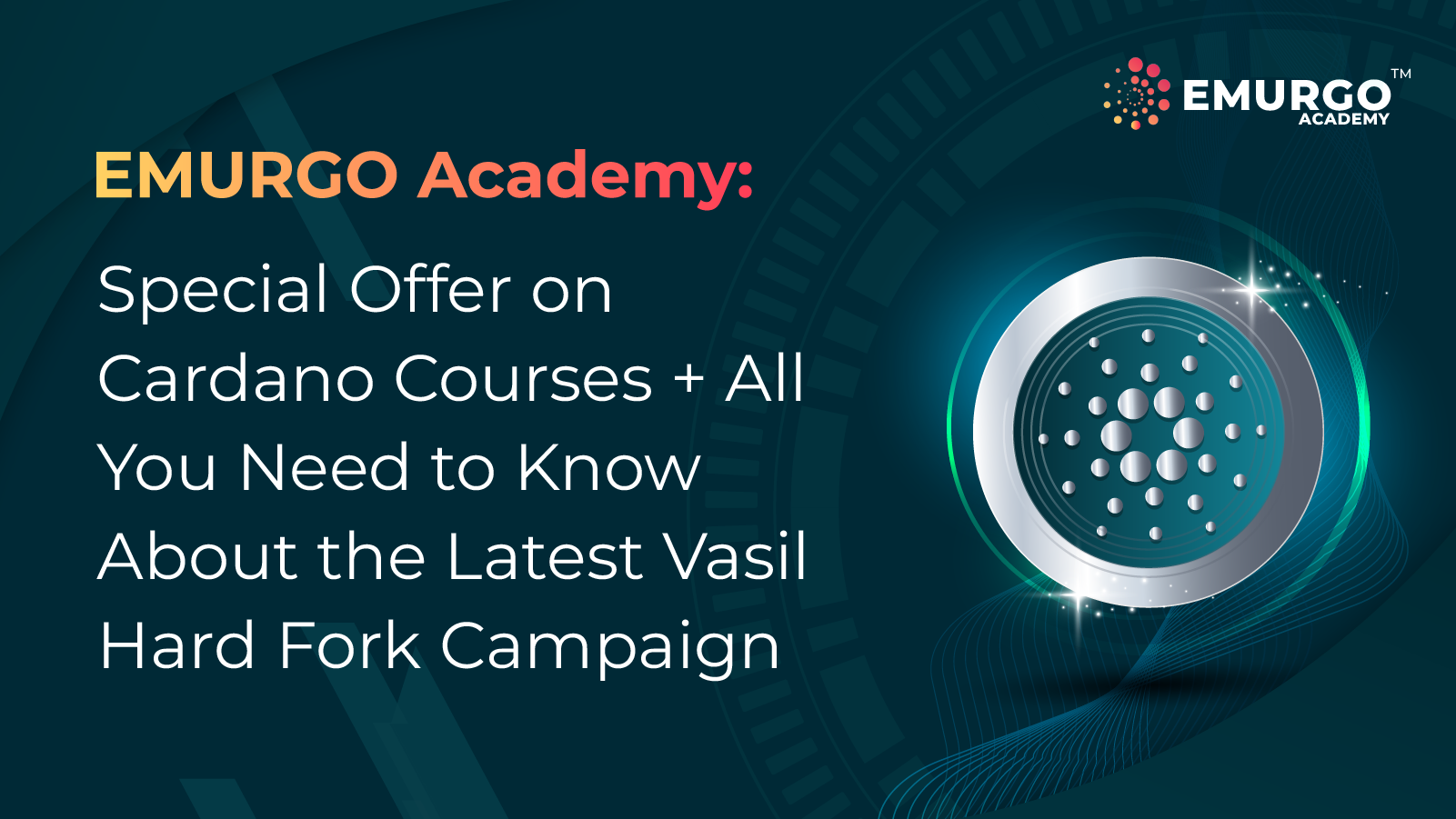As a global blockchain solutions company, EMURGO developed and launched Yoroi Wallet to be a financial gateway for users in the Cardano and blockchain communities. Yoroi is a simple, fast, and secure light wallet to easily send, store, and receive Cardano ADA, and is also integrated with Ledger devices. It follows best practices for software in the industry including a comprehensive security audit and is designed to be a daily wallet for users, with more cryptocurrencies including Ergo’s native Erg token to be added in the near future. Currently, Yoroi is available for iOS, Android, Chrome, and Firefox.
With the previous Shelley testnet and launch of Shelley generating Cardano ADA rewards for Yoroi users, EMURGO has put together this ultimate guide to cover a variety of rewards cases that Yoroi supports.
If You are a Pool Operator:
Based on the assumptions that:
A. Your rewards are being sent to the reward address specified in your pool registration certificate.
B. This reward account is not managed by a wallet, but rather by a private key generated through the CLI (command line interface).
You will need to do the following to withdraw your rewards to a wallet:
1) Download the Yoroi Extension and set up the wallet you would like to receive your rewards.
2) Make sure the wallet you set up in step #1 has at least 1 ADA (to pay transaction fees for withdrawing rewards).
3) Go to the “Claim/Transfer” page and select the “Shelley-era wallet” option.
4) Select the “Rewards from private key” option.
5) If you are using the “advanced” mode of Yoroi, you will see a prompt asking if you want to deregister the staking key. You will want to select “Keep Registered,” (unless you are retiring the pool).
6) Enter the hex-encoded private key in the following prompt (see image below). *(Note: if your key starts with ed25519e_sk1 then it is bech32 encoded and you will have to turn it into a hex-encoded key.)
Supported formats for this page are:
a) Staking key’s private key (without chaincode)
b) Master key (with chaincode) unencrypted
c) Master key (with chaincode) encrypted
If You Used the Yoroi Extension During the ITN:
- If you remember your recovery phrase, just follow the same steps as regular Yoroi Extension users (ITN rewards are not treated differently when it comes to withdrawing rewards).
- If you don’t remember your recovery phrase, but you still have the Yoroi Shelley Testnet installed, first you will have to extract your private key from the Yoroi Shelley Testnet, and then use it to withdraw rewards from the mainnet Yoroi extension.
How to Extract Your Private Key:
For Chrome/Brave/Edge users:
1) Open your ITN extension, and make sure you’re on version 2.8.0 (it should automatically update).
2) Open the wallet and you should see the following page that contains your encrypted private key.
For Firefox users:
1) Open the Yoroi Shelley Testnet (NOT Shelley mainnet)
2) Right-click on the page and select “Inspect Element”
3) In the console that appears, select “Storage,” then “IndexedDb”.
4) Inside the “Key” folder of IndexedDb, you should see two rows per wallet. Each wallet has two keys: a public key and a private key. You want to extract the private key. You can tell which one is the private key because it will be encrypted (IsEncrypted will be set to true). The key itself will be the Hash field.
How to Withdraw Your Rewards from the Private Key in Mainnet (Same for all Browsers):
1) Install the mainnet Yoroi Extension.
2) Make sure the wallet you set up in step #1 has at least 1 ADA (to pay transaction fees for withdrawing rewards).
3) Go to the “Claim/Transfer” page and select the “Shelley-era wallet” option.
4) Select the “Rewards from private key” option.
5) If you are using the “advanced” mode of Yoroi, you will see a prompt asking if you would like to deregister the staking key. If you no longer plan to use this recovery phrase, select “Deregister”.
6) Enter the hex-encoded private key you got from the Yoroi Shelley testnet, and enter your ITN spending password as the decryption password.
If You are Using the Yoroi Extension:
If you have more than 1 ADA on the wallet:
1) Restore the wallet normally.
2) Withdraw the ADA through the “dashboard” tab.
3) Unless you want to undelegate from the pool, select “Keep Registered”.
If you have less than 1 ADA on the wallet and:
If you are NOT using a hardware wallet,
1) Open the wallet (which has more than 1 ADA) that you want to use to receive the rewards.
2) Go to the “Claim/Transfer” page and select the “Shelley-era wallet” option.
3) Select the appropriate wallet type (for the wallet with less than 1 ADA).
4) If you are using the “advanced” mode of Yoroi, you will see a prompt asking if you want to deregister the staking key. If you no longer plan to use this recovery phrase, select “Deregister”.
5) Enter the spending password of the wallet you have currently selected (not the wallet that has the rewards). You need to do this since the wallet you have selected is the one paying for the transaction fee.
If you ARE using a hardware wallet, you have no choice but to send ADA to this wallet so that it has at least 1 ADA so you can pay for the transaction fee of withdrawing the rewards. This is because hardware wallets don’t support creating transactions that claim rewards from a different wallet than themselves.
If You Used Yoroi Mobile During the ITN:
A. If you remember your recovery phrase, just follow the same steps as regular Yoroi Mobile users (ITN rewards are not treated differently when it comes to withdrawing rewards)
B. If you don’t remember your recovery phrase, but you still have the ITN wallet inside your Yoroi Mobile, keep your eyes out for a future update.
If You are Using Yoroi Mobile:
Keep your eyes out for a future update. You can withdraw your rewards using the Yoroi Extension until we have this feature available in Yoroi Mobile.
For more information
If you would like to learn more about Yoroi Wallet or have any queries, please do not hesitate to contact us. Our Yoroi Wallet experts are consistently dedicated to regular wallet maintenance and updates and can get back to you with proper feedback.
About Yoroi Wallet
- Yoroi Twitter: @YoroiWallet
- Yoroi Homepage: https://yoroi-wallet.com/
About EMURGO
- EMURGO Twitter: @emurgo_io
- EMURGO Homepage: https://dev.emurgo.io/