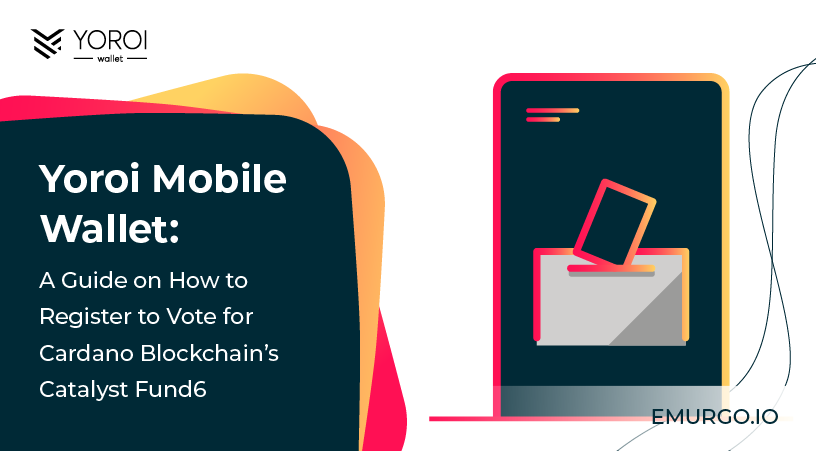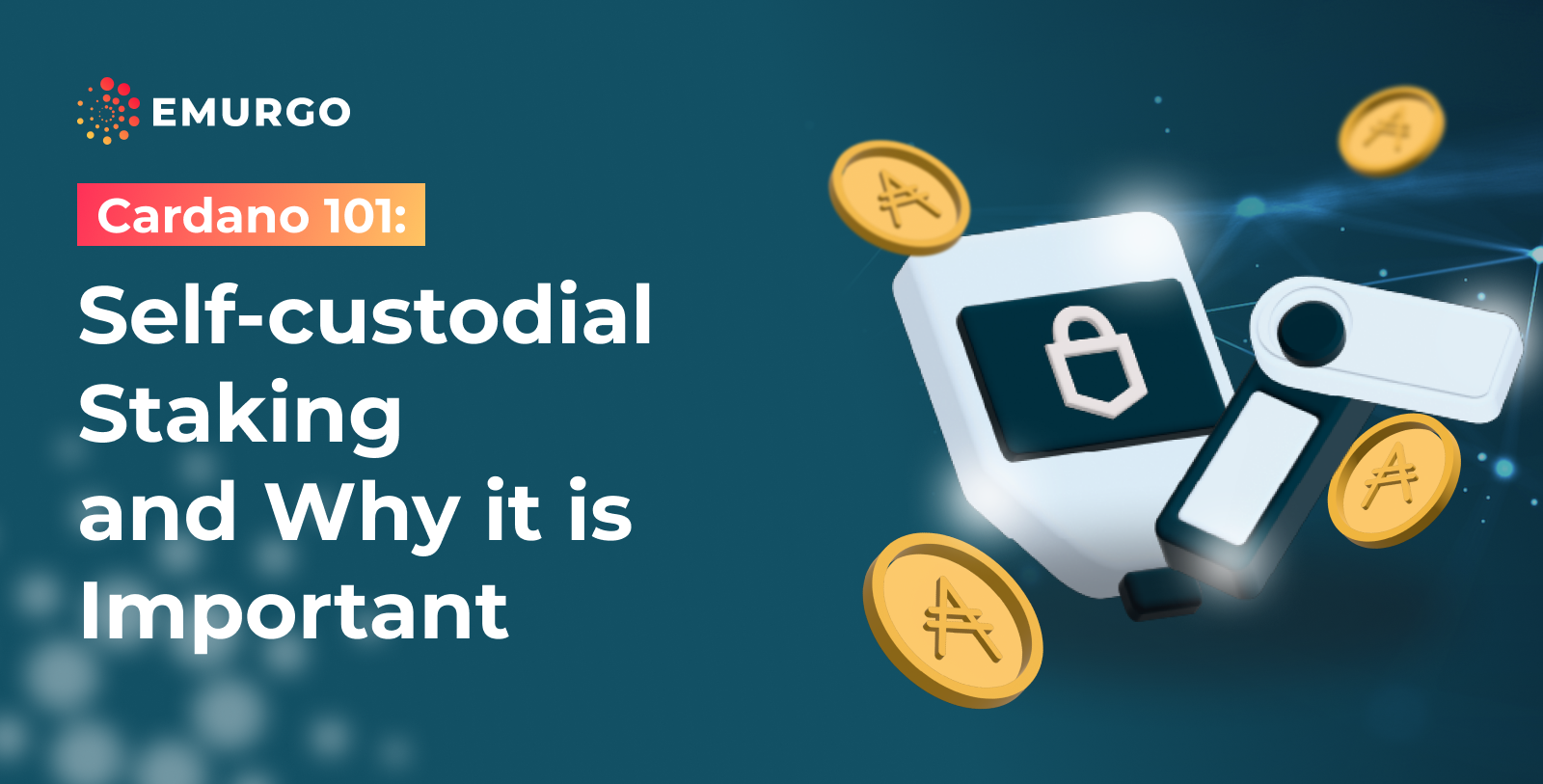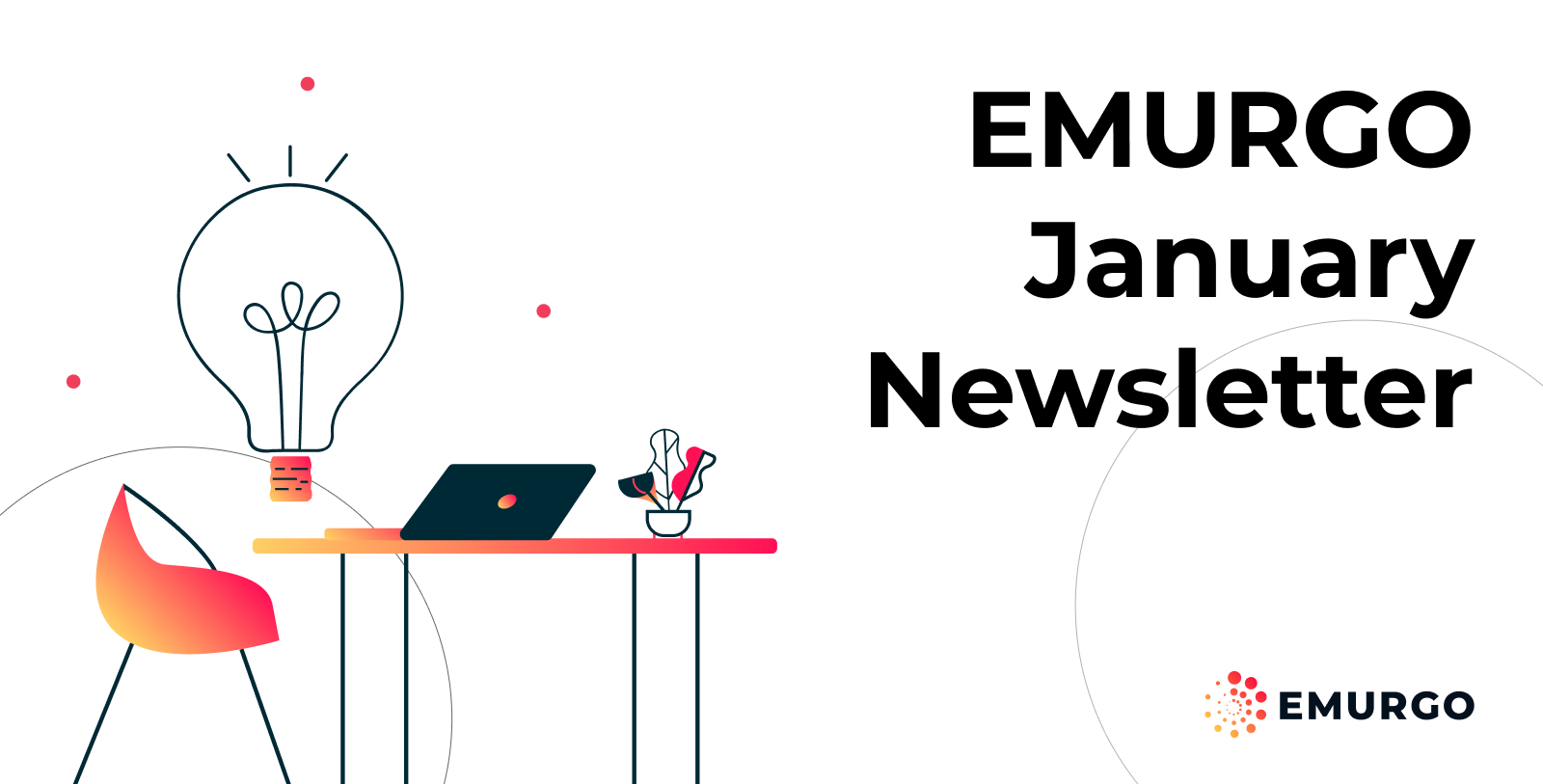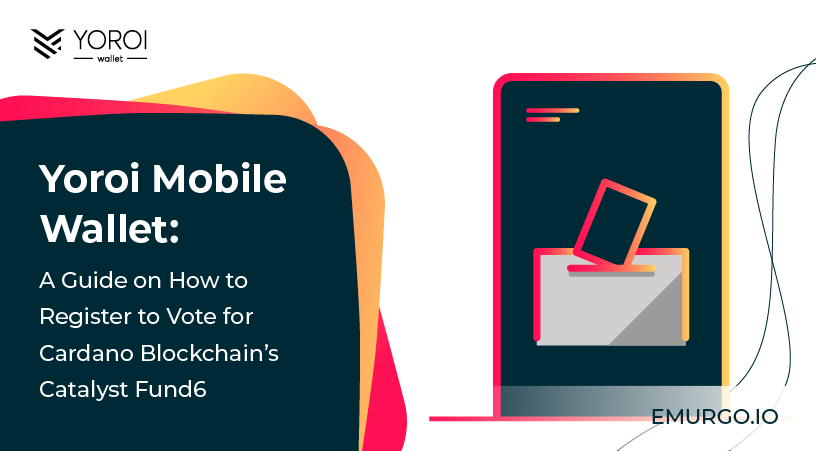
Intro
Cardano blockchain’s – Project Catalyst – a community fund dedicated to investing and supporting developers looking to build on top of the Cardano network through the votes of ADA holders has started voting registration for Catalyst Fund6 (click link for dates).
Via Project Catalyst, exciting proposals looking to build on Cardano including NFT business models, DeFi projects, and more, will be voted on by the Cardano ADA community to receive funding.
Yoroi Wallet Mobile users have been able to register and vote for past Catalyst Fund proposals and are able to vote for current and future ones.
For Fund6, Yoroi Google Chrome browser extension, Firefox browser extension, and Yoroi Mobile users are all able to register to vote for Catalyst Fund6 until September 30th, 11:00 UTC.
Yoroi Wallet Microsoft Edge browser extension users will be notified about an update available soon for registration!
In this blog post, we have prepared a simple guide for Yoroi mobile users on how to register for Catalyst Fund6.
Download Yoroi Wallet here!
TLDR
1) Yoroi Google Chrome browser extension, Firefox browser extension, and Yoroi Mobile users will be able to register and vote for Catalyst Fund6.
2) Available for Ledger and Trezor hardware wallets.
3) Make sure to backup your PIN and Catalyst registration code (will be shown as a QR code and in plain text).
4) Wallets eligible for registration need to hold a minimum balance of 500 ADA.
5) Please make sure every wallet you register has an active delegation account since voting rewards will be paid to stake delegation accounts.
Whether you are an advanced user or not, the most important thing that you need to keep in mind during the registration process is that you must backup both your Catalyst QR code and your PIN code.
Without these, you will not be able to register and vote.
You have TWO options with regards to QR code back up:
1️⃣ Via taking a screenshot (it is allowed in this step)
2️⃣ Or using “secret code” text copy to reconstruct QR code on a third party website (Note: many QR generating webs are not legitimate & will not compile proper QR code for voting. One we found to work is this: https://www.qrcode-monkey.com/#text)
Let’s now go through the whole registration process in more detail.
Step 1 – Download Catalyst
Make sure you have downloaded the last version of the Catalyst mobile app.
It’s available for both iOS and Android.
Step 2 – Select a wallet
Open Yoroi mobile and select the wallet you would like to register to vote.
If you want to register multiple wallets, you can just repeat the whole process from each of your wallets.
Keep in mind that, for Fund6, each wallet requires a minimum balance of 500 ADA to be eligible for registration.
Only regular non-hardware wallets or Ledger hardware wallets are supported.
If the registration period is open, you should see a “Catalyst voting registration” banner on top of the transaction history screen:
Step 3 – Submit the registration transaction
After you tap on the “Catalyst voting registration” banner, you will need to follow a few simple steps to generate and submit your registration transaction.
First, make sure you have downloaded the correct Catalyst app.
We also recommend checking whether you know how to take a screenshot with your device.
Taking a screenshot will allow you to easily get a backup of your QR code once it is generated in the last step.
Next, you will get a PIN code that you’ll need to write down.
It’s important you properly backup this code as it will be required to complete your registration in the Catalyst app later.
After you validate your PIN, you will need to enter your spending password (or your biometrics if that option has been activated in your wallet).
This step will generate a certificate containing some specific metadata.
In the next step, a transaction containing that metadata will be constructed, and you will need to input your spending password or biometrics again to sign the transaction and submit it to the Cardano blockchain.
Next you will get to the last step containing the Catalyst code.
As we mentioned earlier, you must backup this code.
Without it, you won’t be able to complete your registration.
Taking a screenshot is the simplest way to backup your QR code, but you can also copy-paste your Catalyst secret code in plain text and use an online QR code generator to re-create the QR code.
Now we get to the tricky part.
Since you will need to scan this QR code with your mobile phone, you’ll have to send the QR code to another device, like your desktop computer.
You can also use your secret code in plain text, and share it to yourself to re-generate the QR code through an online QR code creator or a similar tool. (We are aware that this is not the best user experience for now, but there are already plans to improve this mechanism and make the registration process much easier in future Catalyst rounds.)
In future posts, we will announce when you can start voting.
If you have any questions, please contact Yoroi Support or refer to the Fund6 FAQ page for more information.
About Yoroi Wallet
- Yoroi Twitter: @YoroiWallet
- Yoroi Homepage: https://yoroi-wallet.com/
About EMURGO
- Official Homepage: dev.emurgo.io
- Twitter (Global): @EMURGO_io
- YouTube: EMURGO channel
- Telegram: EMURGO Announcements
- Facebook: @EMURGO.io
- Instagram: @EMURGO_io
- Medium: EMURGO Announcement
- LinkedIn: @EMURGO_io